- Bib and holdings records: To print an entire record, use:
- The F-12 function key
- or
- The Control-P key
- or
- The "Print" option under the File menu.
- The F-12 function key
- Item records: The only current way to print item records is to use SnagIt, for a screen print.
Return to top of this document
The clarity of the font in your Voyager display may be affected by a number of factors:
- The font settings under the Options menu, Preferences, "Colors/Fonts" (where font
size and boldness can be adjusted)
- The desktop settings for the PC as a whole (you can right-click on the desktop, left click on Properties,
then click on Settings to adjust font)
- The brightness and contrast settings for the monitor display
- The model or brand of monitor
- Individual perceptions.
If the display is bothering you, you can check with Peter for help in adjusting it as much as possible. Some people have found it helpful to increase the size of the font.
Return to top of this document
To check when or by whom a record was created or updated in Voyager:
- Bib, holdings, and authority records:
- Use the keyboard sequence:
- Alt-Y
- or
- Click on the "History" tab just above the bib, holdings, or authority record.
- Use the keyboard sequence:
- Item record:
- Use the keyboard sequence:
- Alt-R
- Y
- or
- Alt-R
- Open the Record menu and click on "History."
- Use the keyboard sequence:
The date and time of record creation and the latest update are always listed, together with the operator's name, the cataloging location, and the type of action (currently just "create" or "update"). The encoding level, when available, and whether the record has been suppressed from OPAC or not should also display.
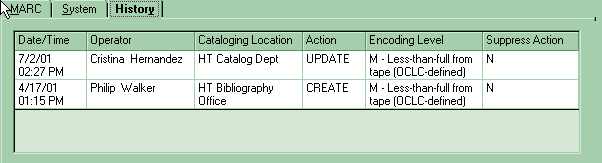
If the latest update occurred since the installation of Voyager 2000 on 10 July 2001, any intermediate revision that was made just before the latest update will also be listed. Any previous intermediate revision (e.g., the first of 3 updates) made since July 2001 will also be listed.
Please note that this history does not give information on:
- Updating prior to the latest updating in Voyager, if the latest updating was prior to the installation of
Voyager 2000 on 9 July 2001.
E.g.
Action Date Listed in Record History? Record update 1/24/01 Yes Record update 3/10/00 No Record creation 10/17/99 Yes - Updating prior to the second most recent updating in Voyager, if the second most recent updating was
prior to 9 July 2001.
E.g.
Action Date Listed in Record History? Record update 8/14/01 Yes Record update 1/24/01 Yes Record update 3/10/00 No Record creation 10/17/99 Yes - Record creation, cataloguing, or other updating in the previous, NOTIS system.
Please note: Because each instance of "boating" a record is now listed in the record history, repeated "boating" should be done only when a change has actually been made since the record was last "boated."
Return to top of this document
As of Voyager 2000, provided that you have authorization to view Acquisitions Module records, it is possible to view a line item that is associated with a particular bib or holdings record in the Cataloging module. To do so:
- Log into the Acquisitions module, if you have not already done so.
- From within a Cataloging module bib or holdings record, key in:
Return to top of this document
Each time that you call up a record in Voyager, you are actually opening a window. Until you close that window or exit Voyager, it remains open. To avoid confusion, and because there is a limit (based on size) to the number of open windows that the system can tolerate, it is helpful to close unneeded windows. Periodically, you may want to close all open windows.
- To close one open window:
- Use the keyboard sequence:
- Alt-F
- C
- or
- C
- Alt-F
- Click on the "x" in the upper-right-hand corner of that window. (Be careful not to
click on the "x" in the upper-right hand corner of the general Voyager window, or you will exit
Voyager altogether.)
- or
- Open the File menu and click on "Close."
- Use the keyboard sequence:
- To close all open windows at once:
- Use the macro keyboard combination Control-F1
- or
- Use the keyboard sequence:
- Alt-F
- O
- or
- O
- Alt-F
- Open the File menu and click on "Close all"
- or
- Click on the "x" in the upper-right-hand corner of each window (which works but can get tedious).
- Use the macro keyboard combination Control-F1