Holdings records should be created at the time of bib record creation.
Basic procedures for creating a new holdings record:
- The associated bib record must be open.
- The appropriate template should be selected in your
session defaults (e.g., singlestx.tem; multilal.tem).
- Either
- Click on the "New Hldgs" icon -- the books with a
bookstrap and plus sign, just to the right of the "save
to database" (sailboat) icon

- or
- Open the Record menu and click on the "Create
holdings" option
- or
- Use the keyboard equivalent:
- Alt-R
- E
- Click on the "New Hldgs" icon -- the books with a
bookstrap and plus sign, just to the right of the "save
to database" (sailboat) icon
- Check the location code; edit as
necessary.
- Enter the copy number if needed.
- Enter any 852 $x staff notes needed.
- Save the record to the database.
Note: If cataloguing at the time of holdings record creation, also:
- Check the fixed field leader and 008; edit as necessary.
- Make sure that the 852 indicators
are set correctly.
- Enter or edit the call number, as
necessary.
- Enter any additional 852 $x staff notes
and any 852 $z public notes needed.
- Enter 866 volume holdings information if needed.
- Copy numbers: For copy numbers 2 and higher,
be sure to include an 852 $t, right after the $b
location code.
- E.g. 852 0 0 $b stx $t 2 $h PN56.T7 $i S88 1996
- Copying holdings records: The "Make a Copy"
command is a shortcut for creating an additional holdings
record based on an existing one. Either
- Use the keyboard sequence -- probably the quickest
way:
- Alt-R
- Y
- or
- Open the Record menu and click on "Make a Copy"
- Use the keyboard sequence -- probably the quickest
way:
Return to top of this document
- From bib record:
Either
- Use the macro on F5 -- probably the quickest
way
- or
- Use the keyboard equivalent:
- Alt-R
- H
- or
- Open the Record menu and click on "Retrieve
Holdings"
- or
- Click on the "Get Hldgs" icon, the fifth from the
right on top of the screen.

- Use the macro on F5 -- probably the quickest
way
- From item record:
Either
- Use the keyboard sequence -- probably the quickest
way:
- Alt-R
- G
- or
- Open the Record menu and click on "Retrieve
Holdings"
- or
- Click on the "Get Hldgs" icon, the fifth from the
right on top of the screen.

- Use the keyboard sequence -- probably the quickest
way:
- By holdings record number:
Either
- Use the keyboard sequence -- probably the quickest
way, once you learn the steps:
- Alt-R
- I
- H
- or
- Open the Record menu:
- Click on "Retrieve by record id"
- then
- Click on "Holding"
- Click on "Retrieve by record id"
Then key in the Voyager holdings record number.
- Use the keyboard sequence -- probably the quickest
way, once you learn the steps:
Return to top of this document
When you create or edit a MARC holdings record, check the record type in the leader to make sure that the record type is correct.
| Category of material | Type of record code |
| Single-volume monograph | x |
| Multivolume monograph | v |
| Serial | y |
Any values can be accepted; no editing of the 008 is needed.
Return to top of this document
- 1st: See below, under Call
number, 852 first indicator.
- 2nd:
- Single-volume monographs: Either 0 (zero; no
enumeration) or blank is acceptable.
- Multivolume monographs and serials:
1
primary enumeration
multivolume template value; should be correct value in almost all cases 2
alternative enumeration
(e.g., a multivolume title in an all-in-one-series call number; a serial within a series numbered by the series)
- Single-volume monographs: Either 0 (zero; no
enumeration) or blank is acceptable.
Reminder: If you are not sure of the correct code, Control-L will pull up the list of locations.
- E.g. 852 0 0 $b stx $t 2 $h PN56.T7 $i S88 1996
Note that you also have to put the correct copy number into the item record and after the call number in the piece .
| Formatting: $h | Editing in-process call numbers | |
| Formatting: $i | 852 first indicator | |
| Copying call numbers | Shelflisting quirks |
- $h: The classification
part of the call number (everything up to the final cutter)
should be in a subfield $h.
There should be a space before other distinctive elements preceding the final cutter, such as dates or ordinal numbers.
- $i: The $i
subfield code should be placed before the final cutter,
i.e., in the same position as a bib record call number $b
code. The $i subfield can include:
- final cutter
- date after the final cutter
- trailing information (such as “vol.4" or
“Suppl.”). Please note:
- There should be no space in trailing information that includes an abbreviated designation ending in a period, followed by a number or letter (e.g., "vol.4," "ser.B").
- A space is needed following designations and other elements that do not end with a period (e.g., "Teil 3"; "2d ser.").
Monograph call number examples:
- E.g. 852 0 0 $b stx $h
PN56.T7 $i S88 1996
- E.g. 852 0 0 $b lal $h
JL1443 1949 $i .A63 1981
- E.g. 852 0 0 $b stx $h
E581.6 12th $i .B39 1983
- E.g. 852 0 0 $b stx $h G161 $i .H2 2d ser. no.22 Suppl.
Serial call number examples:
- E.g. 852 0 1 $b stx $h
QL785 $i .A725
- E.g. 852 0 1 $b lal $h HC153.Z9 $i I63
Please note: Previous call number formatting practices often involved the use of multiple spaces in the $h class number and multiple $i subfield codes, so many instances of 852 call numbers with additional $h spaces and multiple $i subfields can be found in our database.
- Copying call numbers:
If the call number is not already in the holdings record, to
save re-keying:
- Place your cursor somewhere in the MARC holdings record. (It can be anywhere in that record.)
-
Use the keystroke:
- Control-N
The call number should be copied from the bib record call number with the appropriate tag into the holdings record 852 field. The correct first indicator should be supplied, and the $b subfield code from the bib record should be changed automatically to $i.
- Complete the formatting of the call number: add necessary spacing in the $h subfield; confirm the presence of correct $i subfield code.
- Control-N
- 852 first indicator:
Make sure that the 1st indicator is set correctly for the
classification type that you have used.
Library of Congress
0 Dewey
1
Other
8
including call numbers for music, microforms, videos, electronic resources, etc.
E.g. M-CD D144piCo 1992
MICROFICHE 2006- 0002
DVD 2007- 00544
LALCDROM4 - Shelflisting quirks:
In shelflisting, filing order can be a problem. The
presence or absence of a $i subfield before the final cutter
affects filing order, so some call numbers from our older
records file out of sequence. For double-cuttered
call numbers, you need
to check two sequences for
each class number when shelflisting.
- E.g. $h PQ295.N2 $i S34 $i
1986 $h
PQ295.N2D3 1981
-
indexes as
indexes as
- PQ295.N2 S34
1986
PQ295.N2D3 1981
- Since "N2
blank" files before "N2D" --
- PQ295.N2 S34
1986
-
files before
- PQ295.N2D3 1981
For more information about shelflisting, consult "Verifying Call Numbers in the Shelflist (When Cataloguing)."
- E.g. $h PQ295.N2 $i S34 $i
1986 $h
PQ295.N2D3 1981
Return to top of this document
Examples of staff notes:
| :<initials> |
| ap |
| bl |
| cataloged without viewing; cataloged w/out viewing |
| gift |
| holdings verified |
| ordered on <record number> |
| repl |
| s/o |
| see <record number> |
| withdrawn <date> |
This list is not intended to be a comprehensive list of all of the standardly formatted notes that we may use in the 852 $x.
- Method of acquisition:
To be added at the point of record creation. Use the
following codes:
Method
Abbreviation
Macro Approval
ap
Control-R Blanket
bl
Control-T Gift
gift
Control-G Standing order
s/o
Control-O - Volume(s): To be added at the point of record
creation, unless the cataloguing is being completed at the
same time. If there is also an 852 $x for the method
of acquisition, both pieces of information can be put in the
same $x.
- E.g. 852 ... $x v.10
For volume holdings statements in catalogued records, see "866 fields."
- E.g. 852 ... $x gift v.2 ;bds
- Sorting information: Use 852 $x for the
initials of the person who has an in-process item (e.g.,
":jts").
- Retention of $x notes: Retain all 852 $x
notes present unless they are clearly no longer correct.
- Multiple staff notes: All pieces of information in multiple staff notes can be put in the same $x subfield.
Decisions so far:
- Use for imperfect (defective) copy notes.
- E.g. 852 ... $z T.p. missing.
- Use for special messages relating to serials holdings and
locations, when the information potentially applies to all
numbers of that copy.
- E.g. 852 ... $z CURRENT ISSUES ON
DISPLAY
- E.g. 852 ... $z LATEST IN REFERENCE
- E.g. 852 ... $z CURRENT ISSUES ON
DISPLAY
- Public notes should not be made indicating that we lack certain holdings, such as accompanying material; following the intent of the MARC holdings format, lack of particular holdings should be expressed simply by the absence of that information from an 866 field.
Return to top of this document
To be created at the time of cataloguing. The macro Shift-F11 creates the 866 tag, indicators, and $8 code.
| Duplicate serials holdings | 866 $8 subfield | 866 $z: Public notes | ||
| 866 indicators | 866 $a: Holdings statement |
- Duplicate serials holdings:
Watch out for any duplicated, redundant information
resulting from the conversion of NOTIS order record holdings
information along with NOTIS MHLD (volume holdings) record
866 fields.
- E.g. 866
v.7 (1996)
[from a NOTIS order record note field]
866 4 0 v.1-7 (1990-1996) [from NOTIS MHLD record]
Warning! Before deleting any possibly duplicate holdings information, make sure that it really refers to the same number and does not actually represent an index or supplement. If the 852 includes a $x note referring to a special division for checking in indexes or supplements -- e.g., "Check in suppl. on division 3" -- this problem can be especially tricky, because indexes and supplements may not be identified with the term "Index" or "Suppl." Watch for 866 holdings lines without indicators that appear to be out of numerical sequence. When in doubt, check the shelves.
Don't add specific holdings in an 866 field that have already been added during serials check-in. Search OPAC to determine which holdings already display.
- E.g. Current issues:
no.27 (1999 Jun.) [from
serials check-in]
Library has: no.25 (1999:abr.) [from MARC holdings record]
If you have no. 26 and no. 27, you will need to add no. 26 to the MARC holdings record but not no. 27.
- E.g. 866
v.7 (1996)
[from a NOTIS order record note field]
- 866 indicators:
- 1st (level, based on the
standard):
4
Detailed enumeration and chronology (but no piece designation) This value applies to most of our 866 fields, including all new cataloguing; it is built into the 866 macro. 3
Summary enumeration and chronology This value may be safest if a serials title change problem or old multivolume monographs problem is being resolved and older holdings have not been verified. - 2nd (standard followed):
For monographs, the correct value is currently 0. For serials, the correct value is 1 (built into the 866 macro).
- Monographs: You do not need to worry about 866
indicator values.
- Serials: If you edit the 866, make sure that the indicator values are accurate.
- 1st (level, based on the
standard):
- $8: Be sure to include an
initial $8 0 (which is incorporated into the 866
macro Shift-F11).
- $a: Contains volume
information, including caption. The caption is
normally given as found in the piece, using appropriate
abbreviations. (For list, see "Volume Caption Abbreviations").
Standard punctuation is important, to indicate whether holdings are continuous or not, whether pieces with different numbers were issued together, and any hierarchy (e.g., volumes and parts) or alternative numbering. For serials, we currently follow the ANSI/NISO MARC holdings standard; for further information, see ANSI/NISO Standard Z39.71-1999: Holdings Statements for Bibliographic Items. For monographs, we currently follow a local standard.
- Monographs: Until further notice, use:
- (hyphen)
range of continuous holdings , (comma)
gap in holdings / (slash)
numbers in one physical unit ; (semi-colon)
different hierarchical levels < > (angle brackets)
alternative numbering - E.g. v. 1-3
[library has volumes 1, 2, and 3]
- E.g. Bd. 1,3 [library has Band 1 and Band 3 (but not Band 2)]
- E.g. t. 1/2
[library has tomes 1 and 2,
which were issued or bound together in 1 volume]
- E.g. v. 1; pt. 1-3
v. 2; pt. 1-3 [library has volumes 1 and 2, both of which are in 3 parts] - E.g. Bd. 7a; T. 1-3
Bd. 7a; Suppl. [“Suppl.” and “T.” are not equivalent, so need to be on separate lines] - E.g.
All-in-one-call number set (Alternative
enumeration):
- 852 02 ... |h M 2 |i .R378 |i Vol. 36,38
- 866 ... v. 1 <Vol. 36 of Researches in New Orleans music>
- 866 ... v. 2 <Vol. 38>
- E.g. v. 1-3
[library has volumes 1, 2, and 3]
- Serials: Use:
- (hyphen)
range of continuous holdings , (comma)
gap in holdings / (slash)
numbers in one physical unit : (colon)
different hierarchical levels ( ) (parentheses)
chronology = (equals sign)
alternative numbering Please note: When a hyphen is used, the level of information on either side of it should be equivalent.
- E.g. v.6:no.2
(1998:Feb.)-v.6:no.12 (1998:Dec.)
[library has numbers 2 through 12 of volume 6, for February through December 1998] - E.g. no.1-4,6-7
[library has numbers 1, 2, 3, 4, 6, and 7 but is missing number 5] - E.g. no.8/9 (1976)
[library has a single piece, numbered as number 8-9, with chronological designation 1976] - E.g. anno 6:n.2 (1996)=v.11
[library has anno 6, numero 2 for 1996, which also has the alternative numbering designation volume 11]
See also various local documents on serials cataloguing.
- E.g. v.6:no.2
(1998:Feb.)-v.6:no.12 (1998:Dec.)
- Monographs: Until further notice, use:
- 866 $z: Use for public
notes that apply only to the numbers in that 866 statement.
- E.g. 866 ... $a v.3 $z in HT Protective Storage. Ask at Circulation Desk.
To turn it on:
- Open the "Session defaults and preferences" box:
Either
- Use the keyboard sequence:
- Alt-O [letter "oh"]
- [Enter]
- or
- Open the Options menu and click on the "Preferences" option
- Use the keyboard sequence:
- Open the section marked with the "Validation" folder
tab: Either
- Use the keyboard sequence:
- Alt-V
- or
- Click on the "Validation" folder tab
- Use the keyboard sequence:
- If "Bypass MARC validation" box is checked, validation is
turned off.
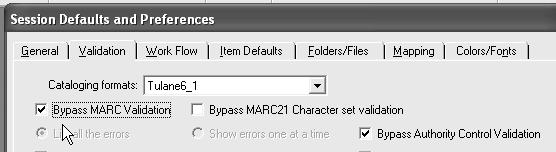
Click on this box to remove the check and turn MARC validation on.
Reminder: While cataloguing, if you need to verify any valid and correct MARC tag and indicator values, you can use the F2 function key, "Show MARC values."
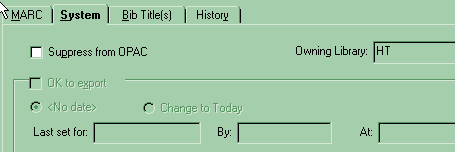
To put the System tab to the front, either
- Use the keyboard sequence:
- Alt-S
- or
- Click on the "System" tab
The suppression box functions like a toggle:
- Suppress:
- If you do not want a record to display in OPAC, click on
this box to check it, or use the keyboard sequence Alt-P.
(An example -- withdrawing a copy.)
- Display:
- If you want a suppressed record to display in OPAC, click on this box to remove the check mark, or use the keyboard sequence Alt-P.
Warning: If you are not trying to suppress a record, be careful not to click accidentally anywhere near the "Suppress from OPAC" box. Doing so could inadvertently set the suppression check!